Many email organisers recommend a ruthless approach to email management. However, for me, email is an important record of all conversations and a record of what happened, it forms a journal of important details, which I rely upon when needed. Therefore deleting email is not an option. Yet, still finding emails that need to be answered or emails that represents a task I need to complete is important. So, being faced with a massive list that requires lots of scrolling is not optimal either.
The solution, is to create a customised view in Outlook. The only emails I want to see most of the time our emails that have not yet been read, or emails I have flagged because they represent some kind of task or action I need to take.
To do this take advantage of the Change View feature in Outlook. Click the little arrow three buttons in from the top left. And then choose Manage Views...
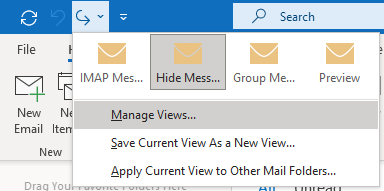
This brings up a new window which allows you to Manage Views.
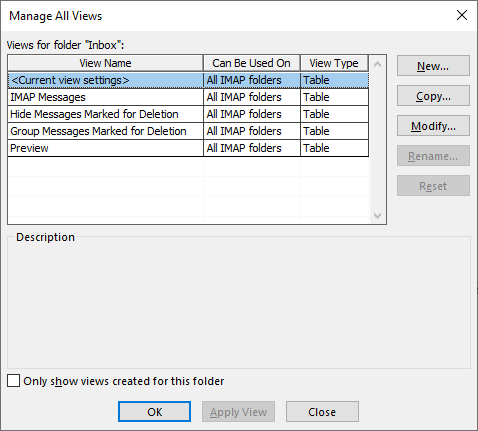
We can then choose New. I give it a title of 90 days Unread or Flagged
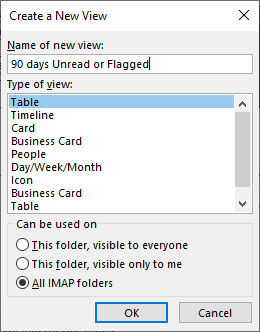
Choose Filter
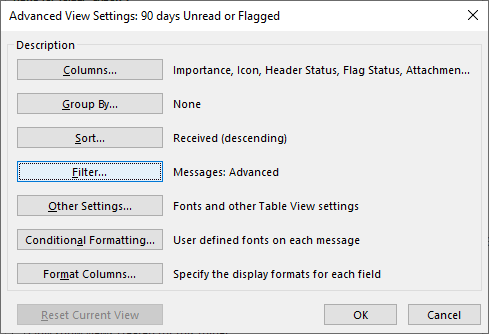
Select the tab SQL and then Edit these criteria directly and paste in the following statement.
(("urn:schemas:httpmail:read" = 0) OR ("http://schemas.microsoft.com/mapi/proptag/0x10900003" > 1)) AND ("urn:schemas:httpmail:datereceived" > today(-7776000))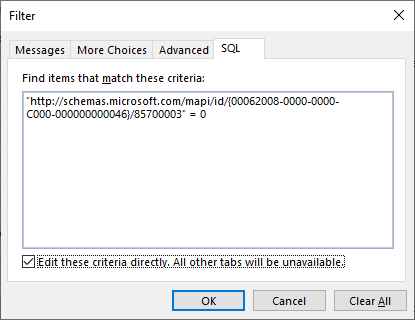
This will then filter emails that are unread or have been flagged. And only if the emails are less than 90 days. (After all if you have not responded to them in 90 days they are no longer so important!)
Then choose this new view from the Change View icon.
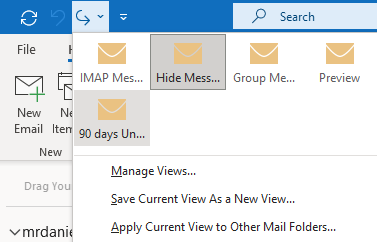
Now you can enjoy the advantages of Inbox Zero of a small mailbox with only the most important messages displayed. Yet all those important emails that are a record of your life still intact. Enjoy!
